Quick Access includes a feature to quickly access the searches that are frequently performed in projects and templates. It saves you time by eliminating the repetitive task of filtering your searches every time. Quick Access appears like:
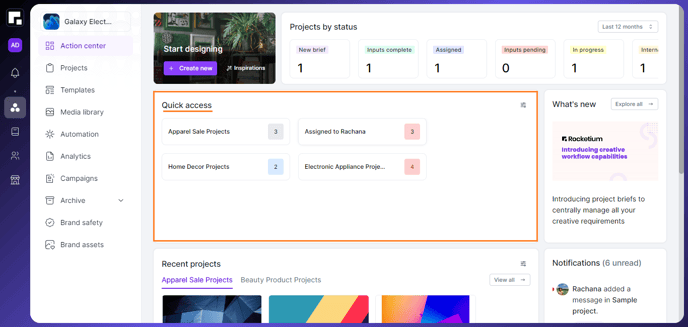
1. To set up Quick Access search, utilize the Advanced Search function in Projects and templates.
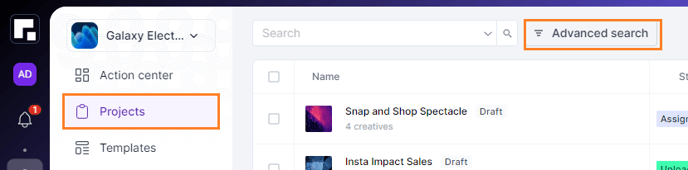
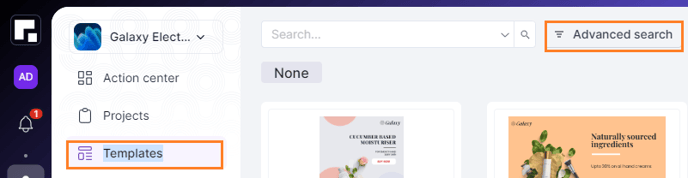
3. Within the search function, you can choose the type of projects you wish to search for, whether image projects, video projects, or all for both types.
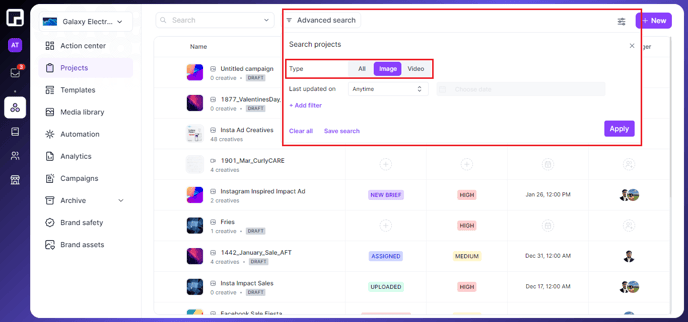
4. Now, projects can be filtered based on their last update date. You can search for projects updated today, yesterday, a few days ago, last week, last month, etc. or even specify a custom date range.
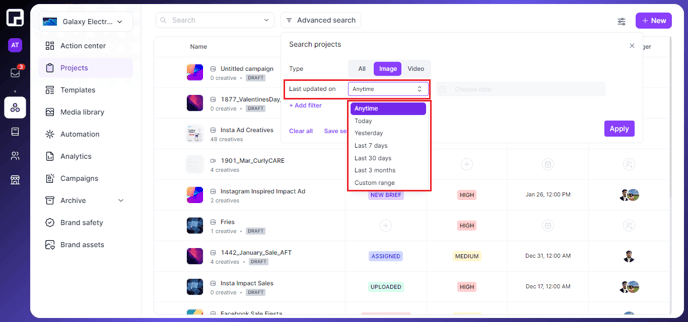
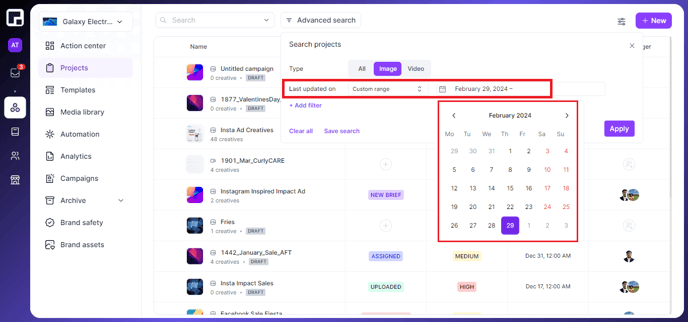
Filter for Textarea type fields
5. You can customize your filters based on the setup in your brief request form. For example - project name, project brief, Brand Manager, Deadlines, etc. You can set filters to show projects where the project name contains, equals, or does not equal specific text like "Instagram".
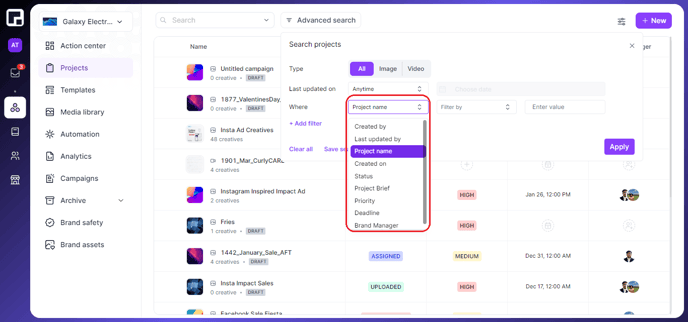
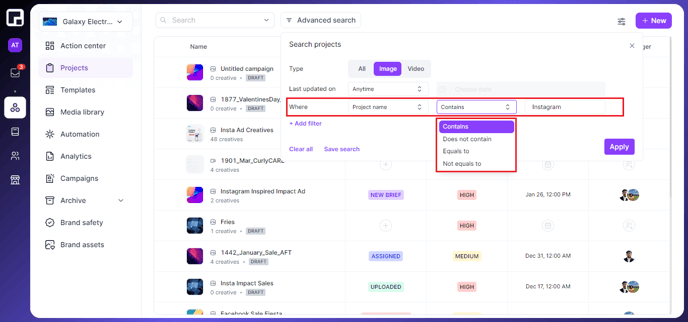
Filter for users, categories etc
6. Similarly you can filter by categories or by users.
- Equals to: Fetches results where category or user equals to a particular value
- Not equals to: Fetches results where category or user DOES NOT have a particular value
- In: Fetches results where you category or user is equal to more than one value
- Not In: Fetches results where category or user does not contain more than one value
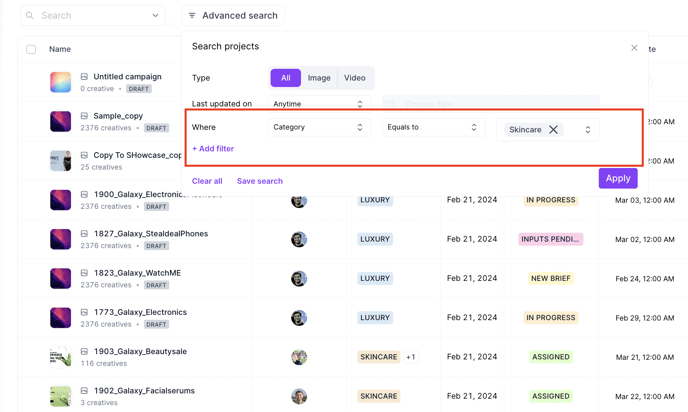
7. Additionally, you can apply multiple filters using "And" or "Or" logic. When using "AND", projects will only appear if they meet all filter conditions, while "OR" will display projects that meet even one condition.
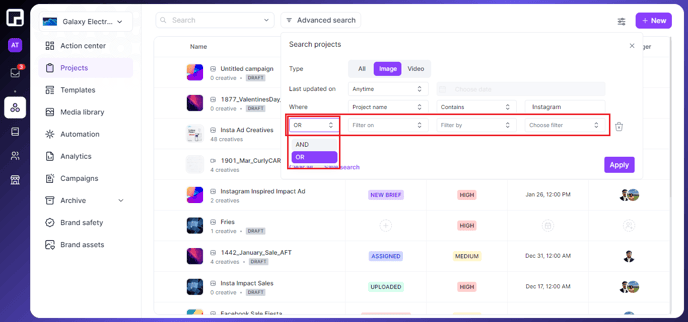
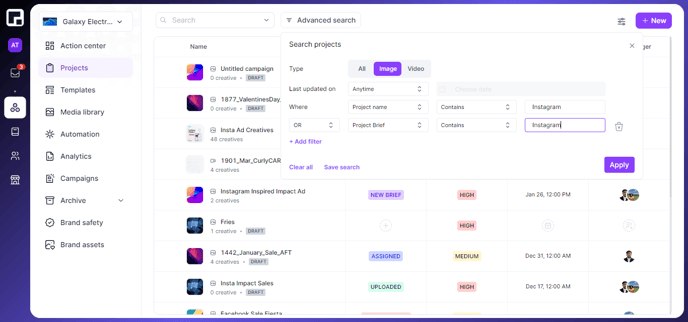
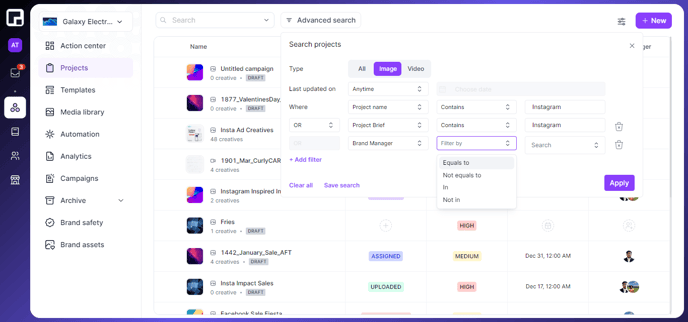
8. Filter your searches, save them, and assign a name corresponding to your filtered criteria. Additionally, you can assign a color to your saved searches. This can be done using the color feature, as demonstrated in the image below.
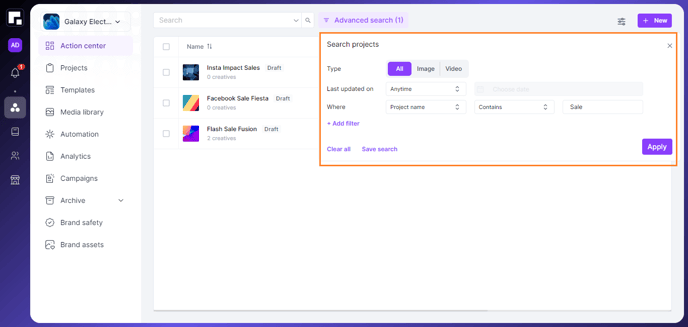
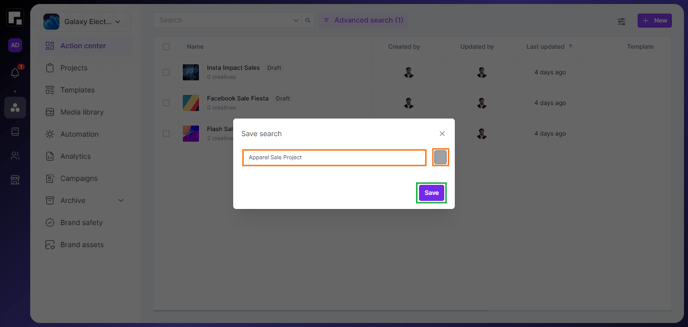
9. This feature will make it easier and faster for you to access your frequently performed searches. You won't have to apply filters from the quick access repeatedly. Turn on the feature using the tool in the right corner of Quick Access.
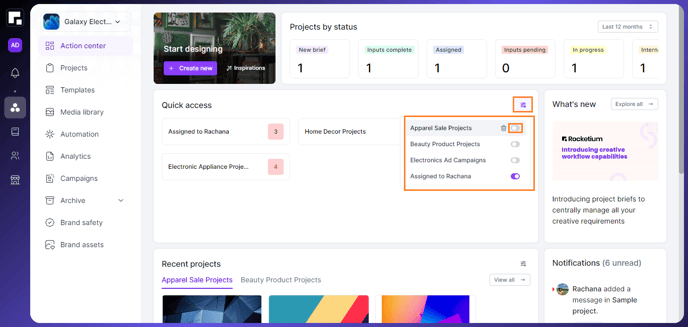
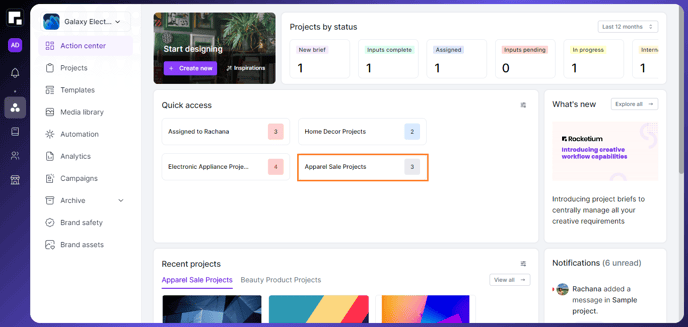
.png?height=120&name=Rocketium%20Logo%20Dark%20(1).png)